SMARTPLUS Property Manager Guide
SMARTPLUS Property Manager Guide
Downloading the SMARTPLUS App
** Ensure to allow notifications if prompted **
Logging Into Account With Email
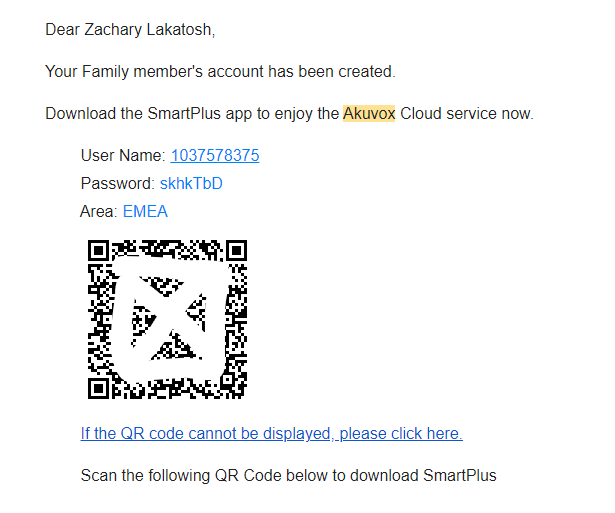
- You will receive an email similar to the one above. (If you haven't, please email us at support@cialarm.com to get an account set up)
- Select the QR scanner in the top right or enter your username and password
- Ensure that it says "EMEA" **(If it does not, click "North America" and change to "EMEA")**
Unlocking a Door
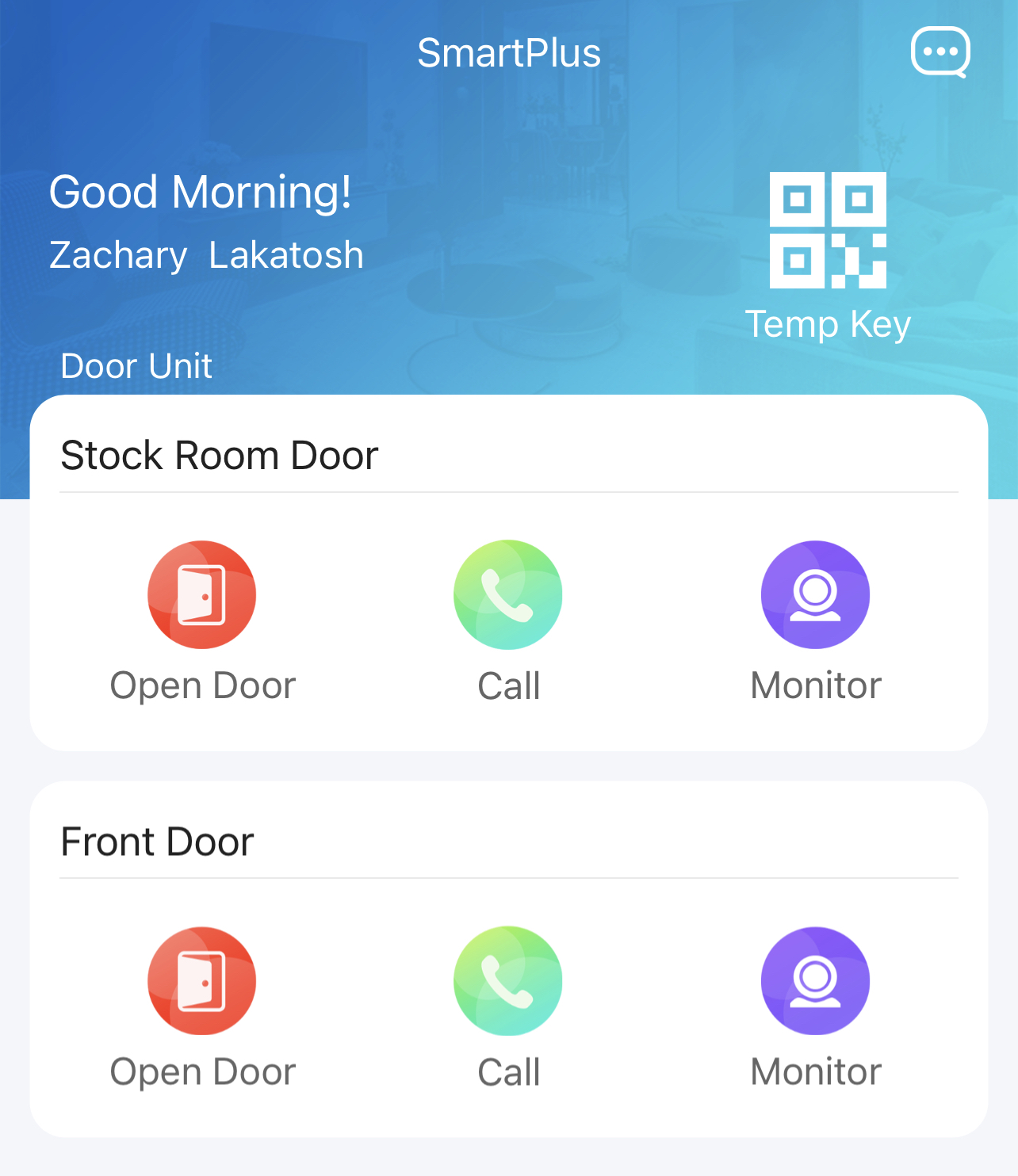
- To open a door, simply select "Open Door"
Setting Up Face ID (Only for Compatible Systems)
- Select "Me"
- Select "Authorization"
- Select "Face Recognition"
- Select "Get Started"
- To ensure effective use of facial ID, ensure that you are in front of a blank background during setup
- Your face will now be active within 1-2 minutes
Related Articles
SMARTPLUS Resident Guide
SMARTPLUS Resident Guide SMARTPLUS App Setup Account Setup Select "Login Via SMS" Ensure that it says "EMEA" **(If it does not, click "North America" and change to "EMEA")** Enter your phone number and select "Obtain Code" You will get an SMS text ...
SMARTPLUS Resident Guide (Updated)
SMARTPLUS Resident Guide (Updated) SMARTPLUS App Setup Account Setup <br> Select "Login Via SMS" Ensure that it says "North America" **(If it does not, click "EMEA" and change to "North America")** Enter your phone number and select "Obtain ...
SMARTPLUS Commercial Employee Guide
SMARTPLUS Commercial Employee Guide Downloading the SMARTPLUS App Click here to download the SMARTPLUS App ** Ensure to allow notifications if prompted ** Logging Into Account With Email You will receive an email similar to the one above. (If you ...
CIA Telephone Entry Tenant Guide
CIA Telephone Entry Tenant Guide How to use your Key fob 1. Scan your fob at the reader on the building 2. When the light goes green open the door How to enter with your directory code 1. Locate the Directory Code of the apartment your trying to ...
Door King Telephone Entry Cheat Sheet/Manual
Please see the attached PDF manual for the Door King application.