SMARTPLUS Resident Guide
SMARTPLUS Resident Guide
SMARTPLUS App Setup
Account Setup
- Select "Login Via SMS"
- Ensure that it says "EMEA" **(If it does not, click "North America" and change to "EMEA")**
- Enter your phone number and select "Obtain Code"
- You will get an SMS text message with a code
- Enter the code and select "Login"
Using Your E-Key
- To open the door to your building, simply select "Open Door"
- To view the camera at the front door select "Monitor"
Adding a Family Member
- Select "Me"
- Select "Family Members"
- Select "New Family Member"
- Enter First Name, Last Name, and Phone Number
Temp Key Access
Creating a Temp Key
Note: Temp Keys can be used to allow access for expected deliveries, healthcare providers, visitors etc.
- Select "Temp Key"
- Select the "+" icon
- Fill out the above information to your needs
- Share your temp key by your preferred method
Using a Temp Key
- Simply select "Temp Key" on the video entry system screen and hold your QR code in front of the camera
Setting Up Face ID (Only for Compatible Systems)
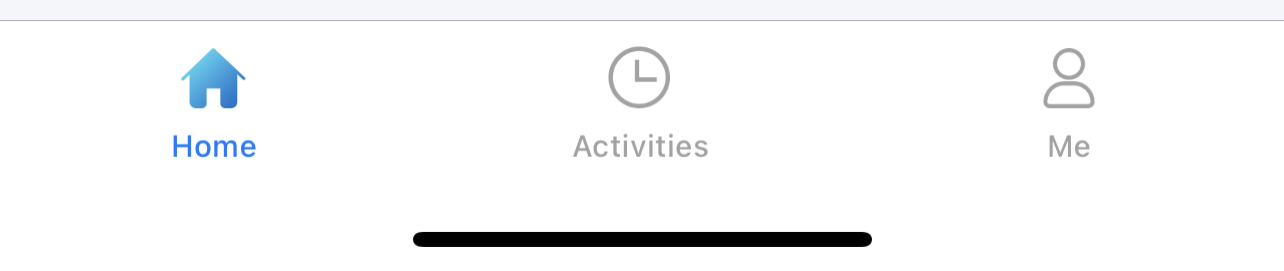
- Select "Me"
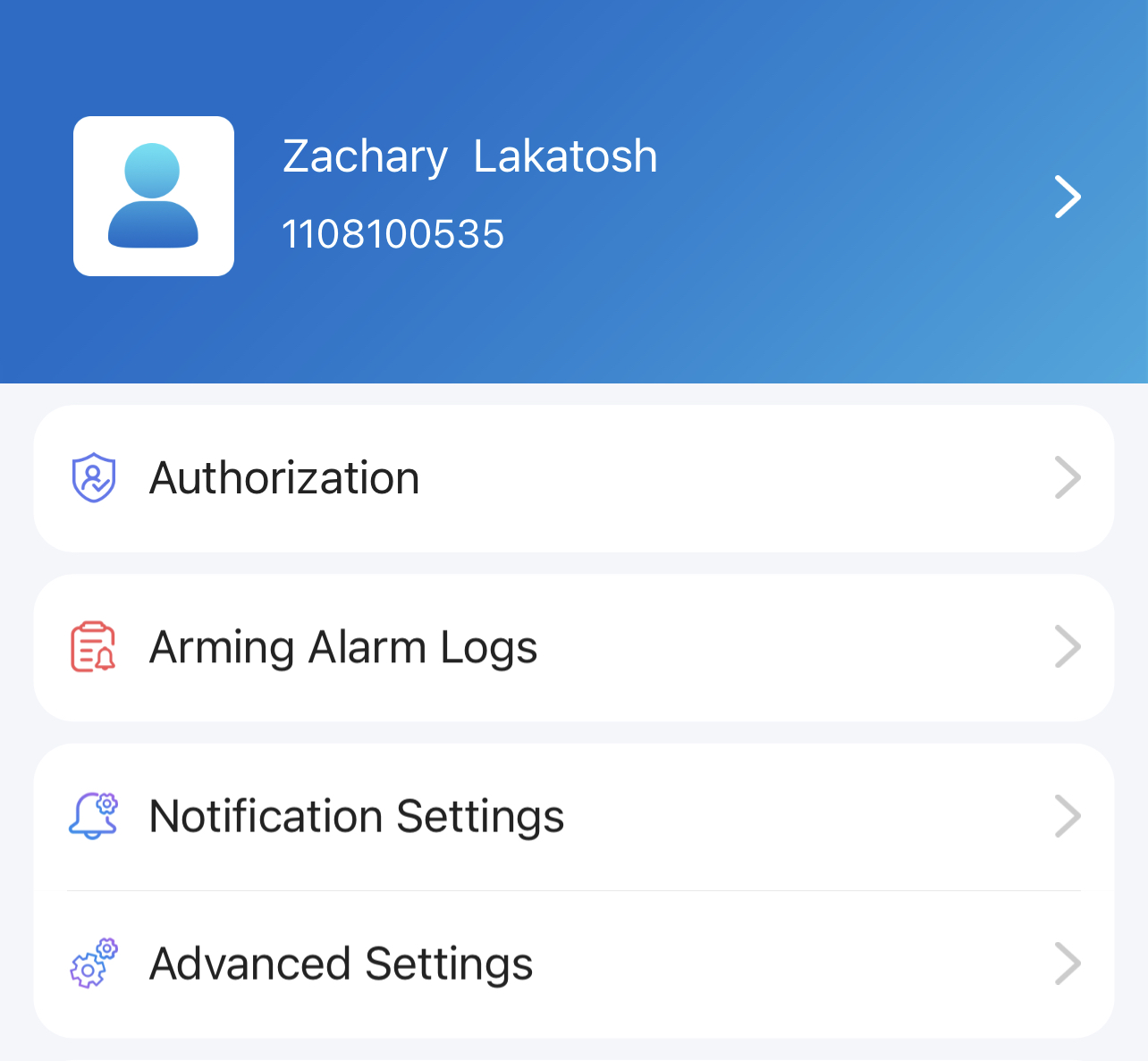
- Select "Authorization"
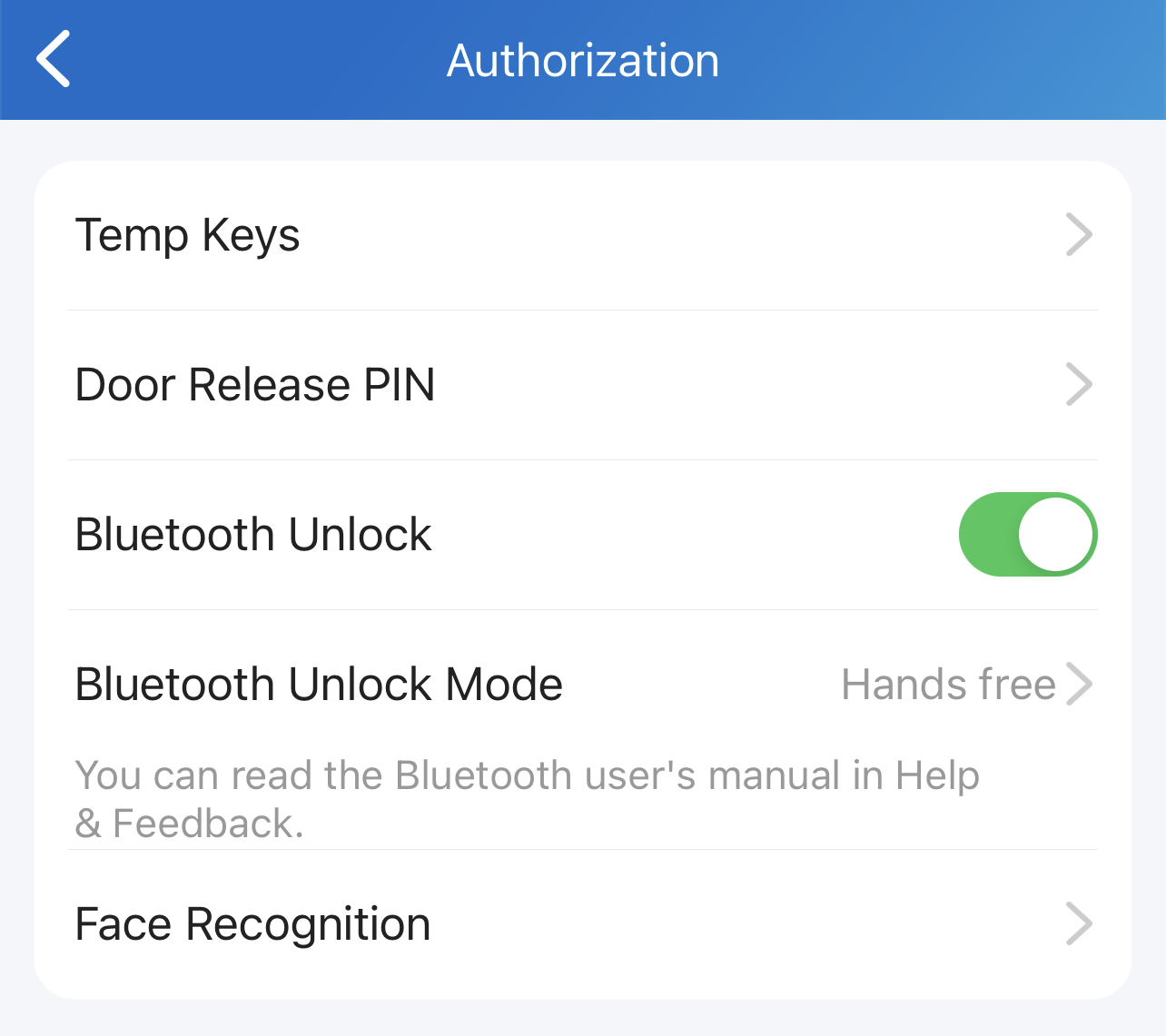
- Select "Face Recognition"
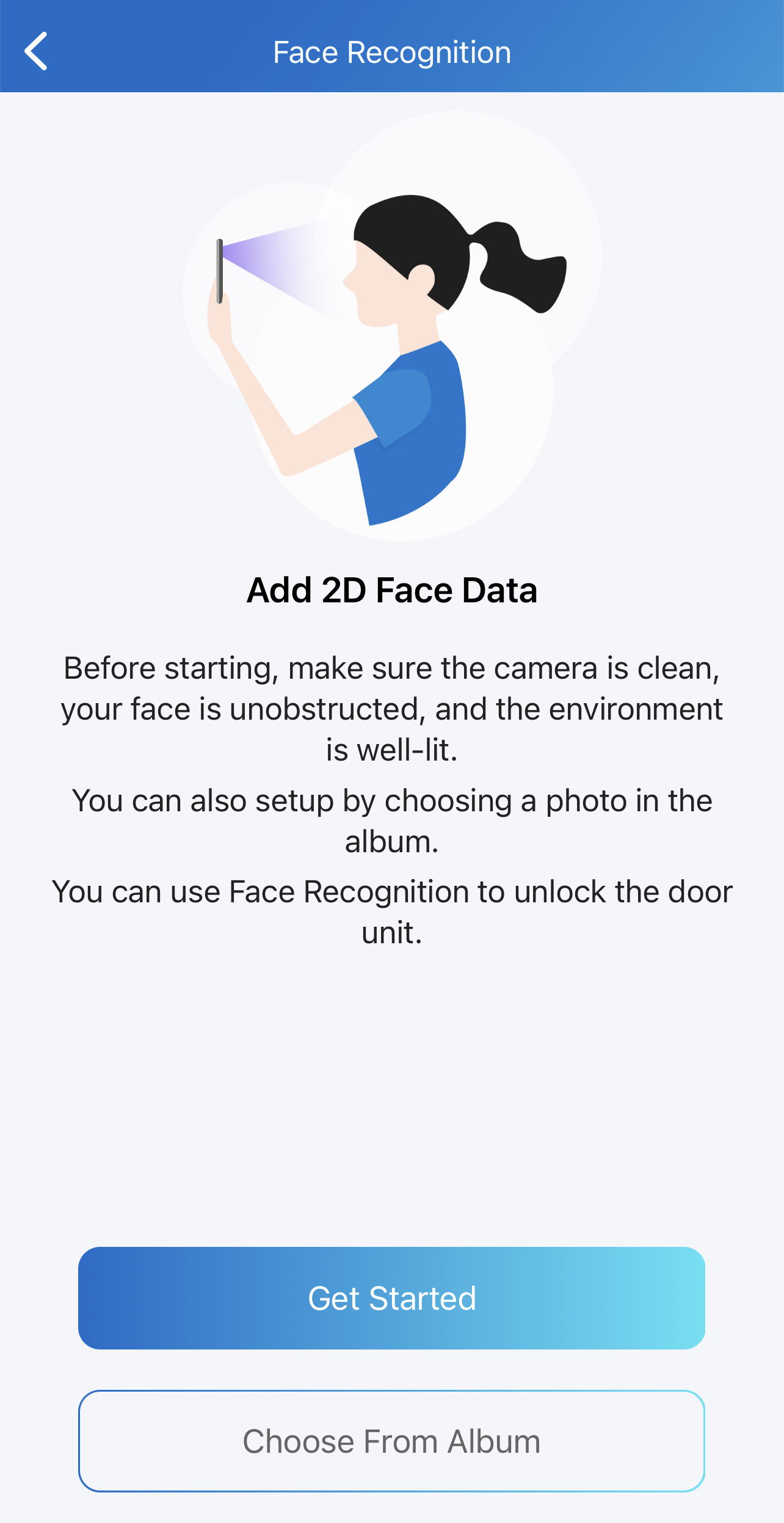
- Select "Get Started"
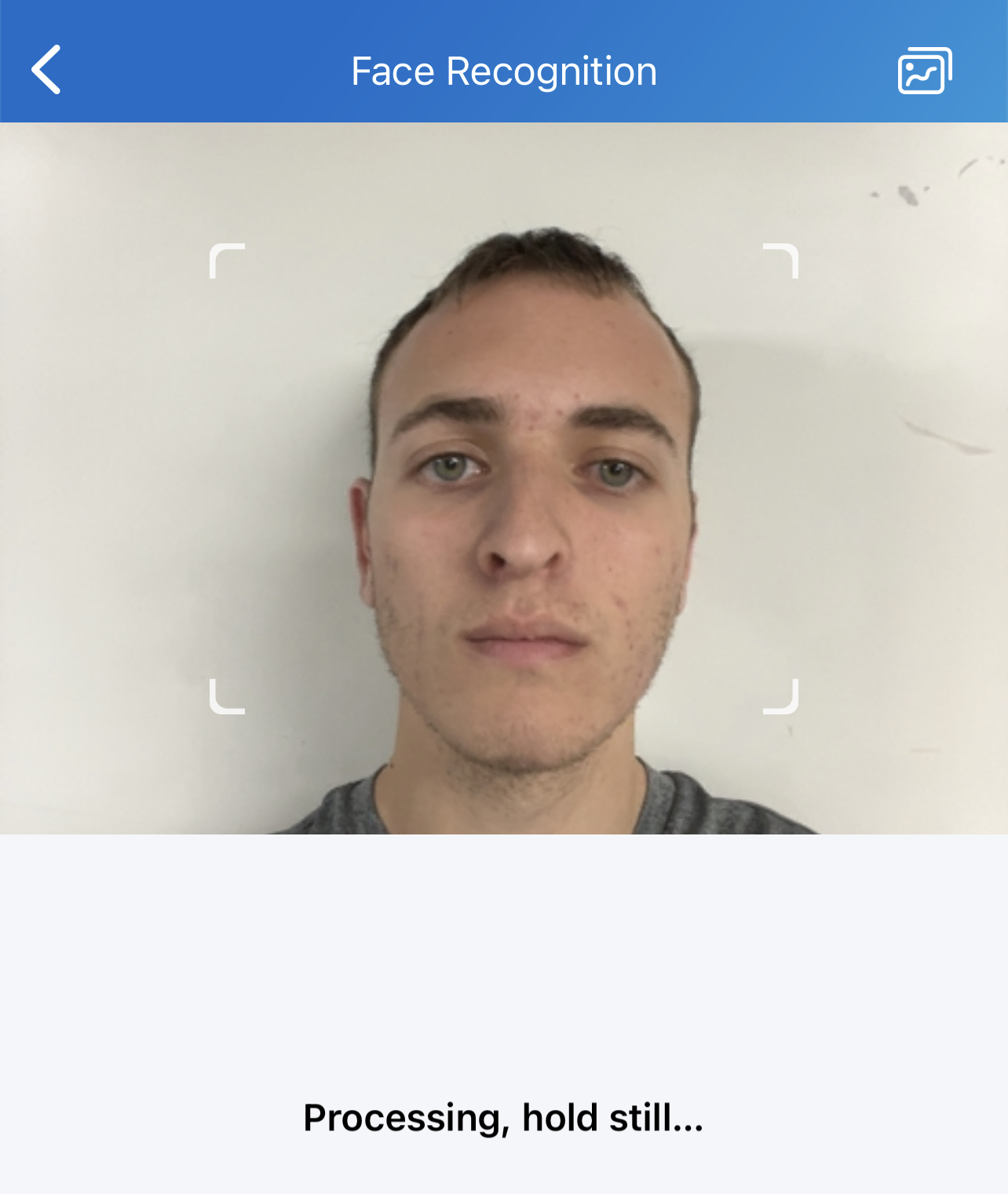
- To ensure effective use of facial ID, ensure that you are in front of a blank background during setup
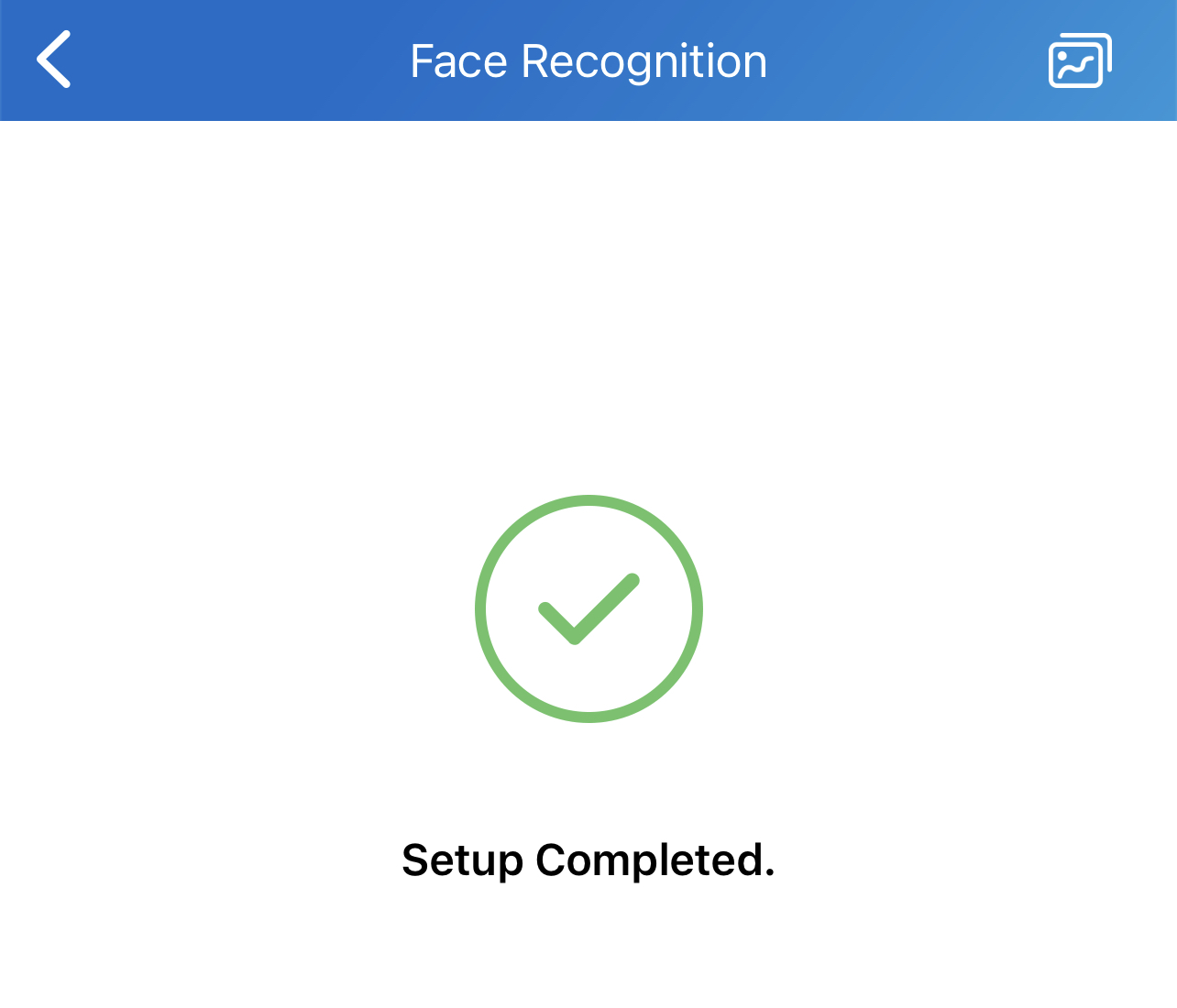
- Your face will now be active within 1-2 minutes
Temp Key Access
Creating a Temp Key
Note: Temp Keys can be used to allow access for expected deliveries, healthcare providers, visitors etc.
- Select "Temp Key"
- Select the "+" icon
- Fill out the above information to your needs
- Share your temp key by your preferred method
Using a Temp Key
- Simply select "Temp Key" on the video entry system screen and hold your QR code in front of the camera
Related Articles
SMARTPLUS Resident Guide (Updated)
SMARTPLUS Resident Guide (Updated) SMARTPLUS App Setup Account Setup <br> Select "Login Via SMS" Ensure that it says "North America" **(If it does not, click "EMEA" and change to "North America")** Enter your phone number and select "Obtain ...CIA Telephone Entry Tenant Guide
CIA Telephone Entry Tenant Guide How to use your Key fob 1. Scan your fob at the reader on the building 2. When the light goes green open the door How to enter with your directory code 1. Locate the Directory Code of the apartment your trying to ...SMARTPLUS Commercial Employee Guide
SMARTPLUS Commercial Employee Guide Downloading the SMARTPLUS App Click here to download the SMARTPLUS App ** Ensure to allow notifications if prompted ** Logging Into Account With Email You will receive an email similar to the one above. (If you ...Adding Users in Linear Telephone Entry
Adding Users in Linear Telephone Entry Adding a Tenant Select "New" Enter first name, last name, and phone number. Enter phone number and a custom directory code (There cannot be duplicates) EVERY USER MUST HAVE A PIN CODE (Even if they do not use ...SMARTPLUS Property Manager Guide
SMARTPLUS Property Manager Guide Downloading the SMARTPLUS App Click here to download the SMARTPLUS App ** Ensure to allow notifications if prompted ** Logging Into Account With Email You will receive an email similar to the one above. (If you ...